HomeLink
You can use the HomeLink app via the centre display to remotely control other devices, such as garage doors, gates or an alarm system, from inside your car.
Note
Save the original remotes
You can still use the devices' original remotes as well as HomeLink if you want to. Make sure that you keep the original remotes as they are needed if you want to connect the devices again, such as in a new car.
Selling the car
If you sell your car, it's recommended that you delete the connection between the car and the connected devices. You can delete devices in the HomeLink app via the centre display. All devices will be deleted if you do a factory reset.
Setting HomeLink up
You set HomeLink up in the centre display. Press the app library symbol  in the top bar and open HomeLink. Press Begin and follow the instructions in the centre display. Make sure to have the original remote control for your device at hand as you will need it during the setup.
in the top bar and open HomeLink. Press Begin and follow the instructions in the centre display. Make sure to have the original remote control for your device at hand as you will need it during the setup.
Using HomeLink
When you have connected a device to the car, you can use the centre display instead of the device's original remote. Press the app library symbol  in the top bar and open HomeLink. Then, simply press the connected device to activate it and wait a few seconds for it to respond.
in the top bar and open HomeLink. Then, simply press the connected device to activate it and wait a few seconds for it to respond.
You can find more information about a connected device by selecting it via the centre display. You can also change the device's name and icon, reprogram the device or delete it.
Warning
If HomeLink is used to control a garage door or gate, make sure that nobody is near the door or gate while it is in motion.
Do not use HomeLink for any garage door that does not have safety stop and safety reverse.
Note
After reprogramming a device
If you start to reprogram a device, it will be deleted from the list even if HomeLink can't create a new connection.
Using HomeLink while the car is locked
It is not possible to use HomeLink if the car is locked from the outside and the alarm is active.
Tip
If you experience any issues with HomeLink, contact their customer support at homelink.com.