To access all of your car's features, you need to set up the owner profile. You can then add co-driver profiles for more users. Having individual user profiles allows each driver to save customised settings and adjustments which are automatically applied when their profile is selected.
| Profile type | Who uses it? |
|---|---|
| Owner | The permanent user profile for the owner of the car. |
| Guest | A guest user profile that's available for temporary users of the car. |
| Co-driver | Up to five additional user profiles for regular users of the car. |
The owner has all the administrative privileges while the co-drivers have some of them. The guest can make some adjustments and you can choose whether to save them or not. If you choose not to save them, the adjustments will reset after every driving cycle. If you choose to save the adjustments, they will stay saved until you switch to or create a new co-driver profile.
You can find the profile settings by pressing the car symbol  in the bottom bar and then the profile symbol
in the bottom bar and then the profile symbol  .
.
Tip
 in the status bar for quicker access to profile settings.
in the status bar for quicker access to profile settings.- Add and switch profiles
- Restrict access to your profile
- Connect the Polestar app to the car
- Connect a key to your profile
- Change your profile name
- Remove your profile, if you are a co-driver