SiriusXM® Satellite radio
The SiriusXM® Satellite system broadcasts from of a number of high elevation satellites in geosynchronous orbit.
Listening to satellite radio
The digital signals from the satellites are line-of-sight, which means that physical obstructions such as bridges, tunnels, etc, may temporarily interfere with signal reception.
Avoid any obstructions, such as metallic objects transported on roof racks or in a ski box, or other antennas that may impede signals from the SiriusXM® satellites.
Selecting SiriusXM® Satellite radio mode
From the center display's Home view, swipe from right to left to come to App view.
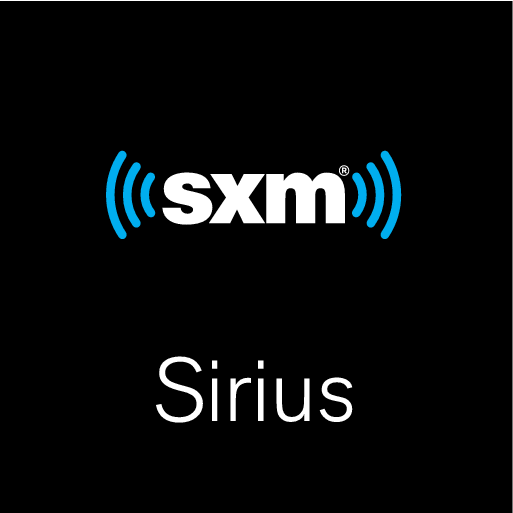
Tap the SiriusXM® Satellite radio icon.
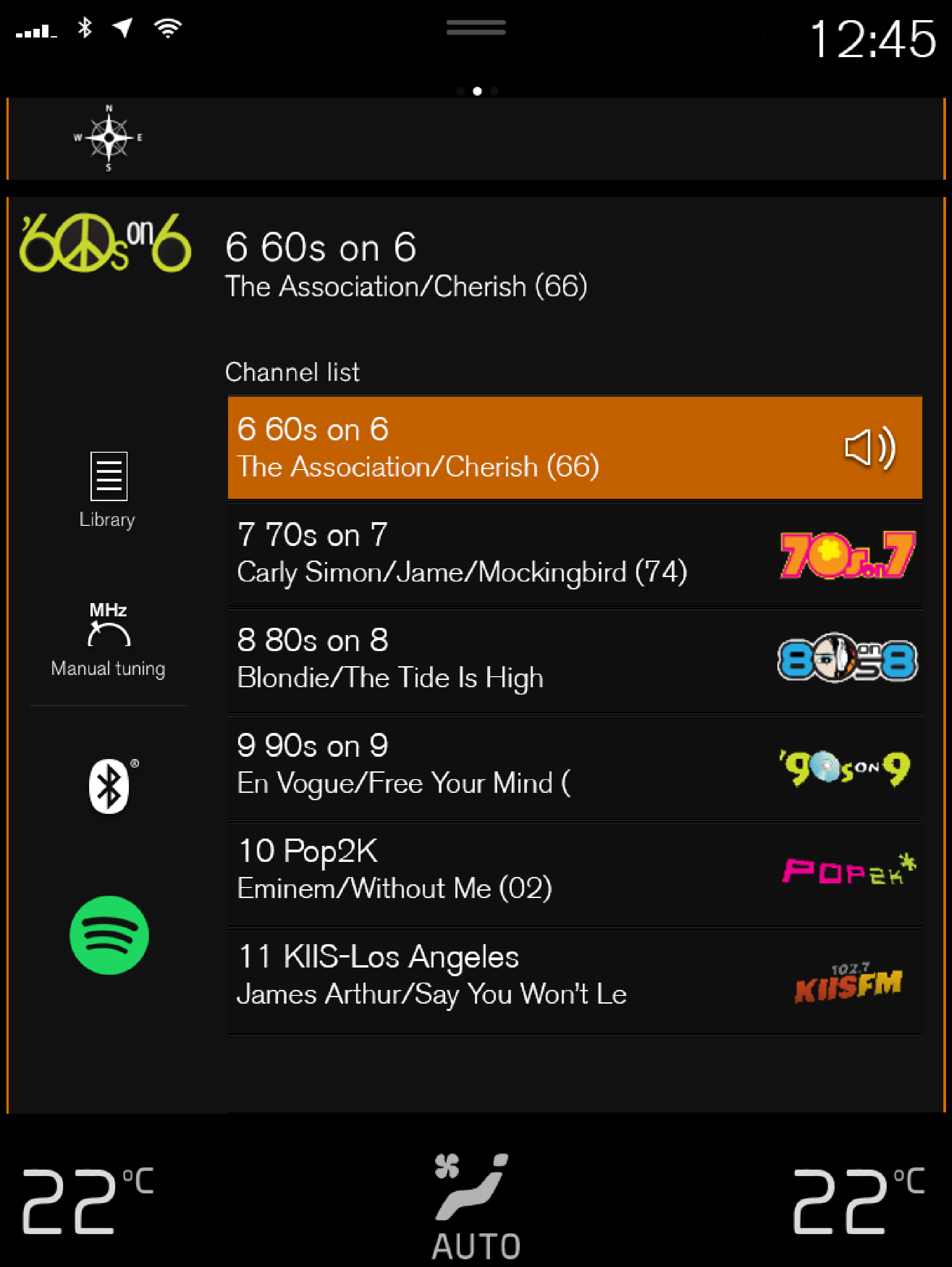
If there is no subscription activated, tap channel 1, where you will be prompted on the screen to phone SiriusXM®.
If a cell phone is paired and connected to the vehicle, you can also subscribe by:
From Home view, pull down the Settings menu.
Open the settings menu for SiriusXM® Satellite radio.
Tap Unsubscribed Services
To call SiriusXM®, enter the phone number. They will activate the subscription of your choice. This may take several minutes.
When the subscription has been activated, tap the SiriusXM® Satellite radio icon to start the function and display the channel list included in your subscription.





